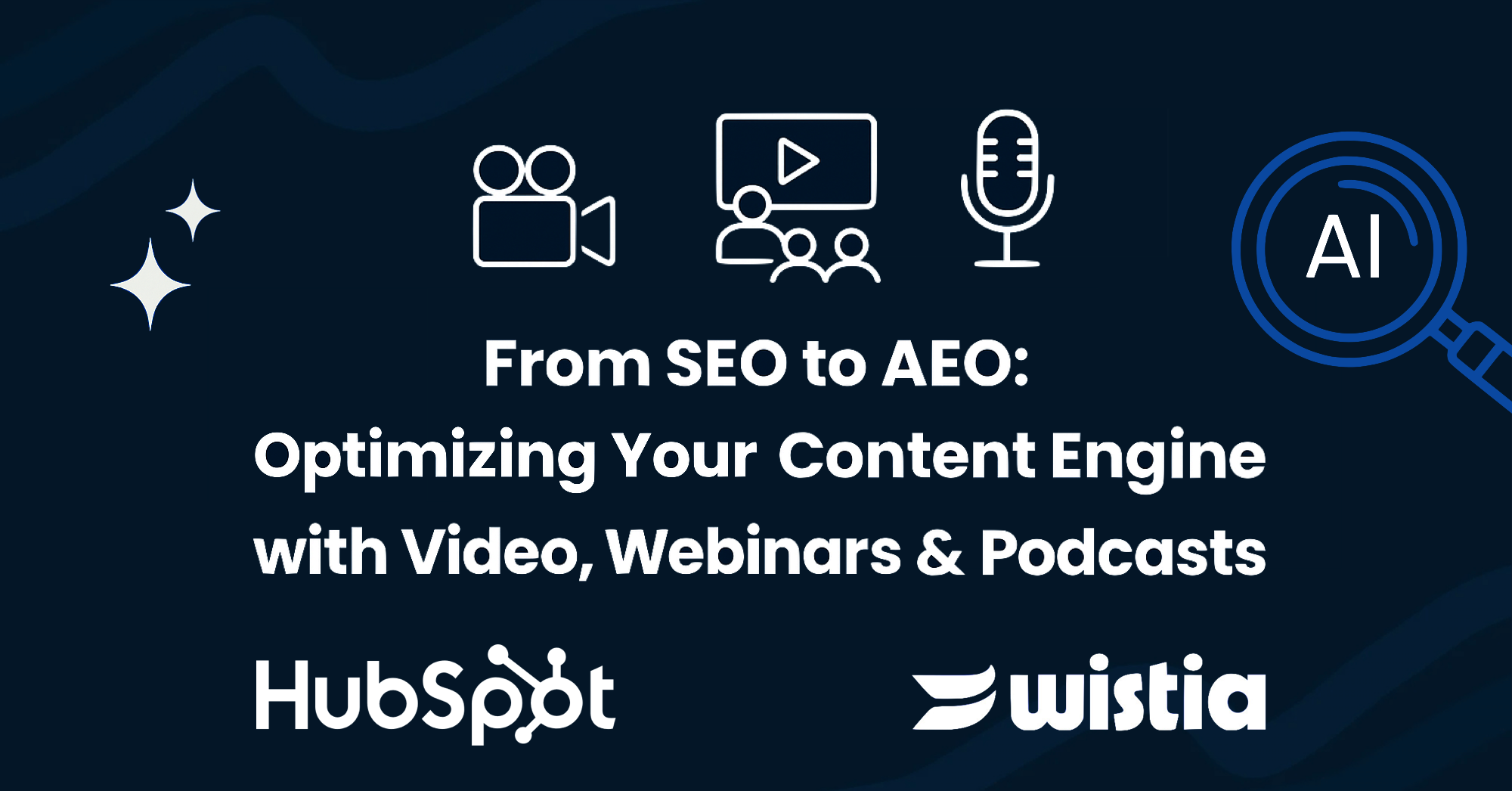As a HubSpot Marketing Agency, we combine the power of Google Analytics with HubSpot to provide in-depth analytics and optimize customer journeys. With the upcoming GA4 deadline on July 1, 2023, when standard Universal Analytics properties will stop processing data, it is crucial to transition to the new Google Analytics 4 (GA4). If you do not complete this change by July 1, 2023, you risk losing Google Analytics data. GA4 offers advanced features and improved data collection, enabling businesses to better understand user interactions across multiple touchpoints.
This article presents a detailed, step-by-step guide on migrating from Universal Analytics to GA4 with HubSpot before the deadline. From preparation to optimizing your analytics strategy, we'll equip you with the knowledge to confidently transition to GA4 and fully leverage its benefits.
Preparing for the Universal Google Analytics to GA4 Migration
Before embarking on the migration from Universal Analytics to GA4, it's essential to properly prepare for the process to ensure a smooth transition.
The migration to GA4 is essential as it uses an event-based tracking system, offering more granular data and a clearer picture of user behavior across touchpoints, compared to Universal Analytics' limited, session-based tracking. GA4 also boasts advanced machine learning capabilities for accurate predictions and insights, along with a comprehensive view of user behavior across devices and channels, empowering businesses to tailor their marketing efforts effectively.
Before starting the migration, it's crucial to back up your data to prevent loss of valuable information. Exporting data from Universal Analytics to store locally or on an external server ensures you can access historical data, providing peace of mind during the migration process.
Setting Up a Google Analytics 4 Property
Once you've completed the preparation phase, it's time to start setting up a Google Analytics 4 property. The first step in this process is creating a new GA4 property, which you can do by following these simple steps:
- Log in to your Google Analytics account and navigate to the admin section.
- Under the "Property" column, click on "Create Property."
- Select "Web" as the type of property you want to create.
- Enter a name for your new property and fill in any additional information required.
- Click "Create" to finish setting up the new property.
Once you've created your new GA4 property, the next step is to configure the property settings. This involves defining the various settings that control how data is collected and processed by the GA4 property. Here are some of the key settings you'll need to configure:
Data streams: Set up a data stream for each website or app that you want to track. This involves providing basic information such as the website or app name, URL, and industry category.
Data sharing settings: Choose whether to share your data with Google and/or other companies for measurement purposes.
User properties: Define user properties that you want to track, such as user ID or user engagement.
Conversion tracking: Set up conversion tracking for your website or app, which involves defining the specific actions that you want to track as conversions.
Once you've configured your GA4 property settings, you now need to set up the GA4 tracking code on your website. This involves adding a new GA4 tracking code snippet to each page of your website that you want to track. The tracking code can be added to your website using the Google tag manager or by directly adding it to your website's HTML code. If you are using the HubSpot CMS the process is very simple.
The GA4 Setup Assistant
If you are looking to add some assistance to this process, Google Analytics has a "GA4 setup assistant" where it sets up the new property for you. If you go to your original Universal Analytics account and click on settings, you will see the "GA4 Setup Assistant under the UA property. Once you click this it takes you to a screen asking if you'd like them to set it up for you, and it sets up the new GA4 property in seconds, without you having to do anything manual.
Configuring HubSpot with Google Analytics 4
Now that you have set up a GA4 property, it's time to configure HubSpot to integrate with GA4. HubSpot integration with GA4 allows you to see and analyze all the activities of your contacts in HubSpot and map them to Google Analytics events.
To set up the HubSpot integration with GA4, first, you need to link your Google account to your HubSpot account.
To do this, go to settings and go to the website tab and click on pages. From there, go to integrations and there will be a spot to click integrate GA4. Once this setting is on, you should go back into Google Analytics to ensure that data is populating.
If you want to set up conversion tracking, that will be done in Google Analytics. Under admin settings > conversions, you would need to set up a new conversion event.
Migrating Historical Google Analytics Data
Ultimately, you are not able to migrate historical data from Universal Analytics to Google Analytics 4. However, the historical data from UA should still be exported to keep as a safe measure if you should ever need to look back at the data. Keep in mind that you still can migrate your goals, users, audiences, and ads links from UA to GA4.
Testing and Verifying the Migration
Another crucial step is to test and verify that your tracking is working as intended. You can do this by creating test events and checking if they are recorded in GA4. It's important to note that it may take some time for the data to appear in GA4, so be patient and allow some time for it to update.
It's important to take the time to test and verify the migration to ensure that your data is accurate and that your tracking is working as intended. This will help you avoid potential data discrepancies and ensure that your marketing efforts are effectively tracked and measured.
You should keep running Google Universal Analytics along with GA4 just in case as long as Google allows you to do it.
In conclusion, the transition from Universal Analytics to GA4 with HubSpot is a vital move for businesses that want to stay ahead of the curve. By adhering to this comprehensive step-by-step guide, you can enjoy a smooth migration while unlocking the full potential of GA4's advanced features and integrations. Embrace the change today and propel your business to new heights with data-driven insights and optimized marketing strategies.
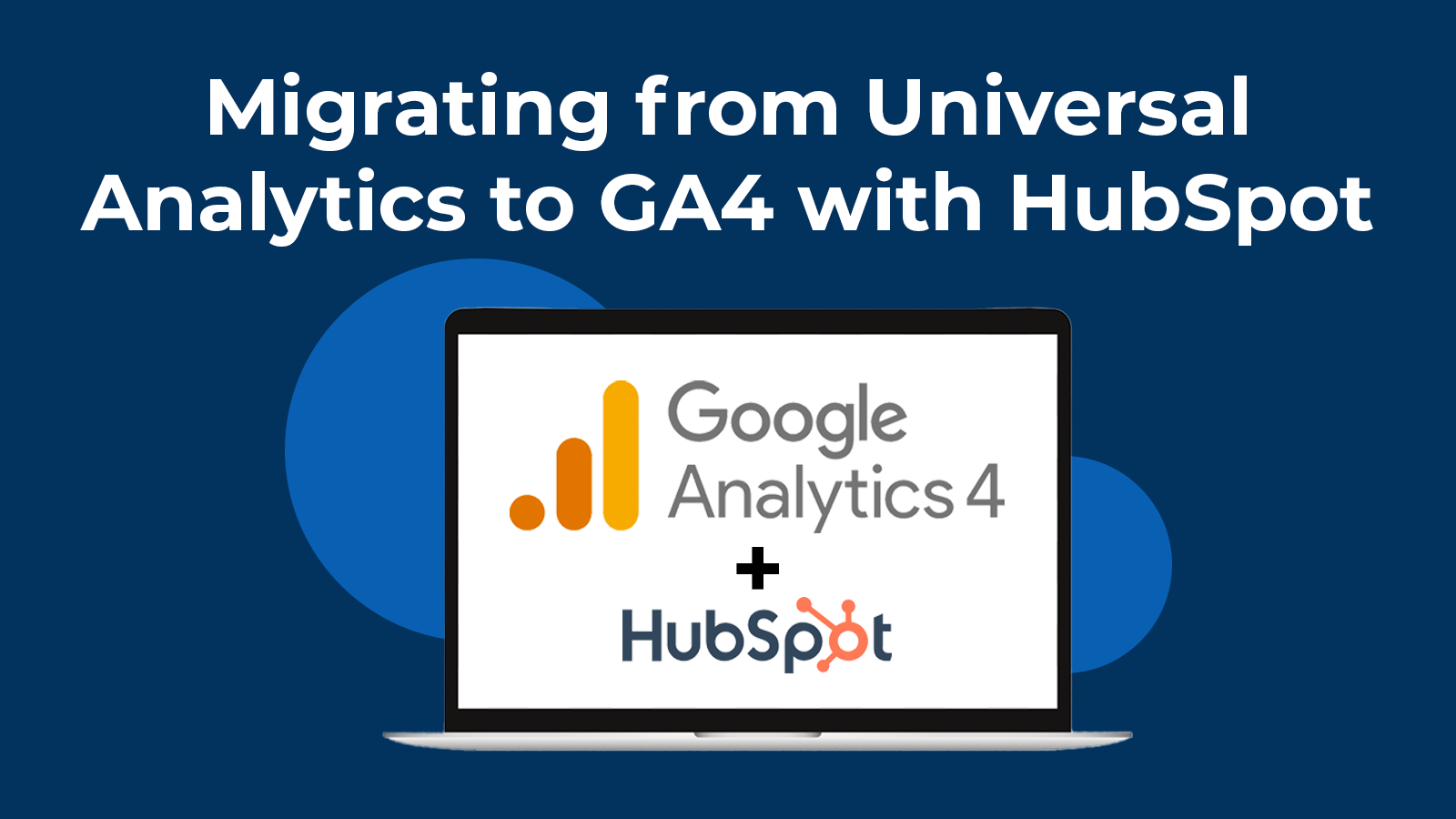

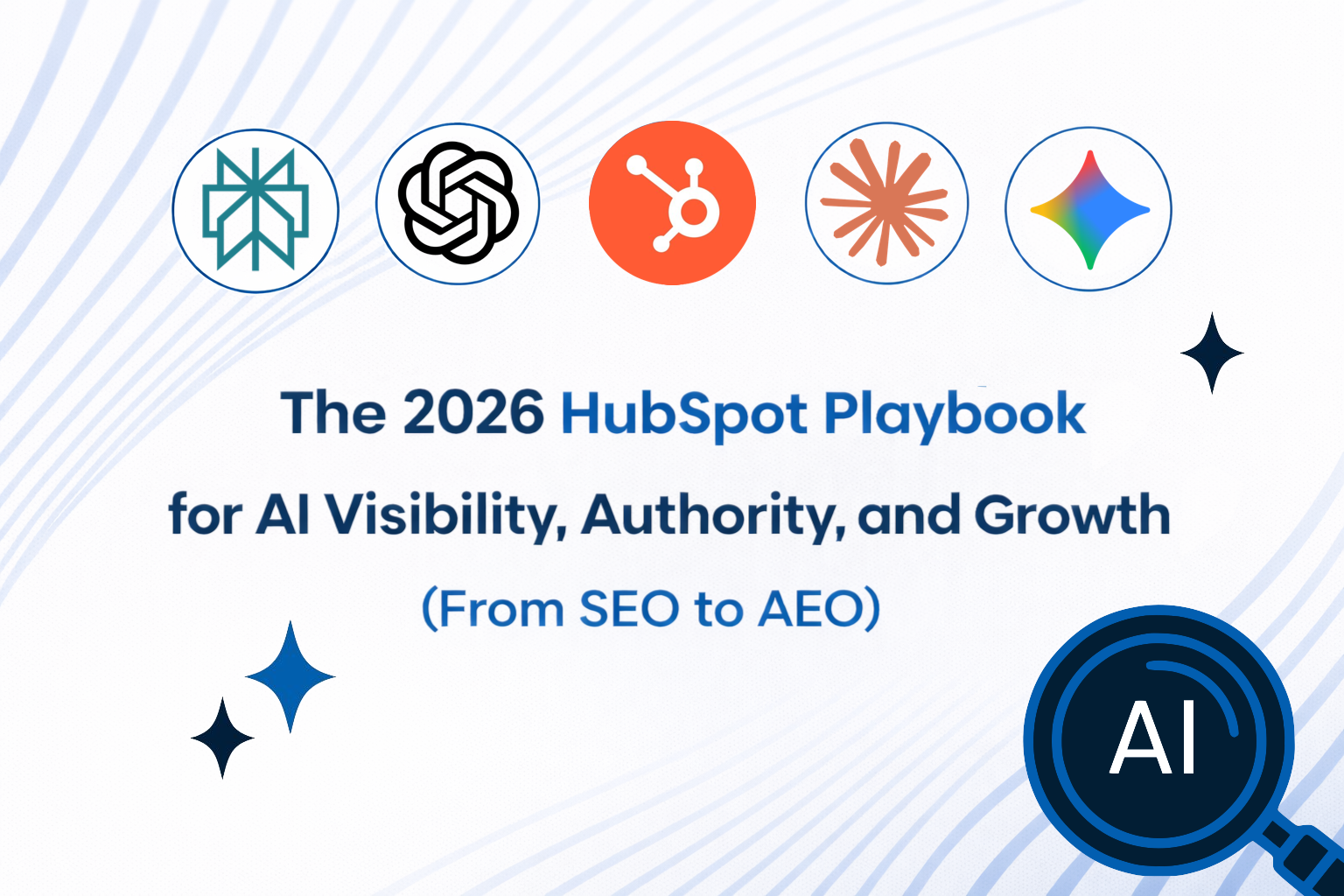
-1-1.png)